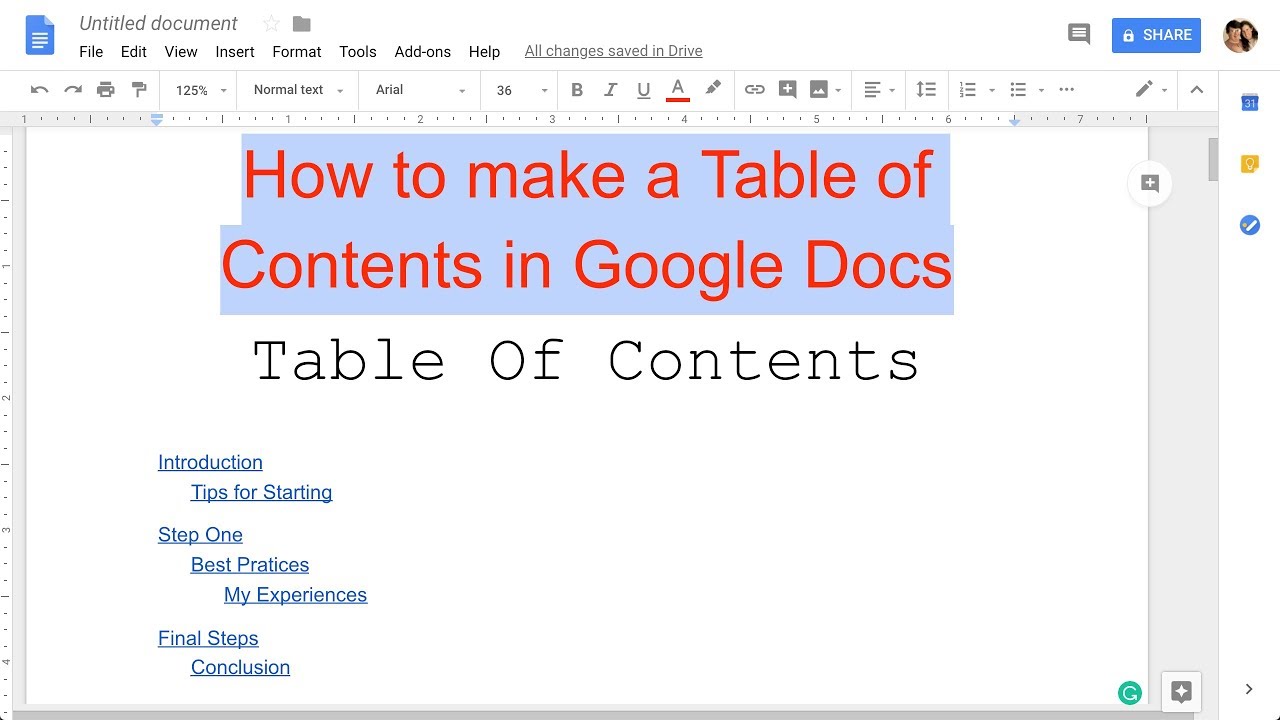
How to Create a Table of Contents in Google Docs: A Comprehensive Guide
Creating a table of contents in Google Docs can be a daunting task for even the most experienced users. It's often difficult to know where to start and how to organize the information so it's easy to find. But with the right steps, you can quickly and easily create a detailed table of contents in Google Docs. In this guide, we'll cover the basics of creating a table of contents, as well as some helpful tips and tricks to make the process easier.
What is a Table of Contents?
A table of contents is a detailed list of the topics, sections, and subsections in a document. It serves as a roadmap for readers, allowing them to quickly find and access specific sections of the document. Tables of contents are often used in books and other long documents, but they can also be used in shorter documents such as reports, articles, and blog posts.
Why Use a Table of Contents?
Tables of contents are useful for a variety of reasons. They help readers quickly locate and access the sections of a document that are most relevant to them. They can also help writers organize and structure their documents, making them easier to read and understand. Additionally, tables of contents can help search engines index a document more effectively, increasing the chances of it being found and read.
How to Create a Table of Contents in Google Docs
Creating a table of contents in Google Docs is a simple process. Here are the steps you'll need to take:
Step 1: Write and Format Your Document
The first step in creating a table of contents in Google Docs is to write and format your document. Start by outlining the structure of your document, and then create headings and subheadings to mark each section. Make sure to use the same type of heading at each level (e.g. Heading 1, Heading 2, etc.) so that Google Docs can recognize them.
Step 2: Create a Table of Contents
Once you've written and formatted your document, you're ready to create a table of contents. To do this, open the "Insert" menu and select "Table of Contents". This will open a dialog box where you can choose which headings to include in the table of contents.
Step 3: Add Links to Your Table of Contents
Once you've added the headings to your table of contents, you can add links to each section. To do this, click on the heading in the table of contents and select "Add Link". This will open a dialog box where you can enter the URL of the section you want to link to.
Step 4: Format Your Table of Contents
The final step in creating a table of contents in Google Docs is to format it. You can do this by clicking on the table of contents and selecting "Format". This will open a dialog box where you can customize the look of your table of contents. You can change the font, text size, and color, as well as add background images or borders.
Conclusion
Creating a table of contents in Google Docs is a simple process. All you need to do is write and format your document, create a table of contents, add links to each section, and format the table of contents. With these steps, you'll have a detailed table of contents in no time.
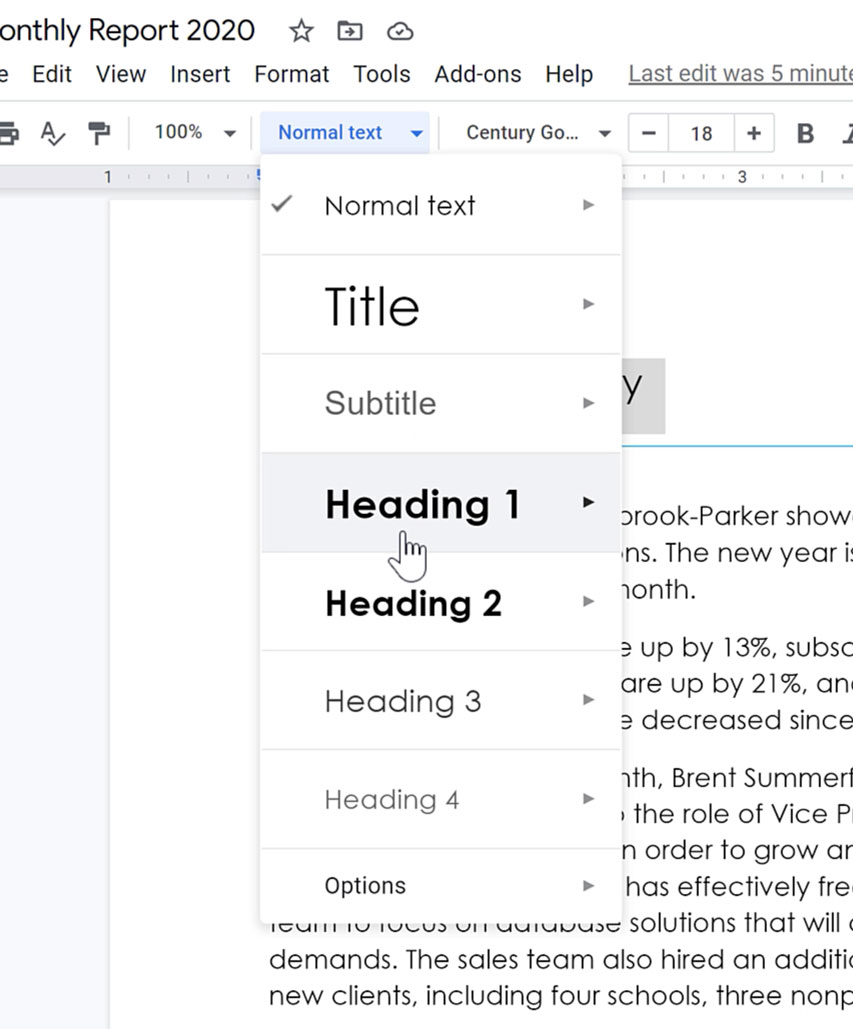
Image :
edu.gcfglobal.org
Detail Info Video
If you're interested in the topic explored in this article, I suggest viewing the video below. In this footage, you'll acquire extra insights and details on the topic, as well as visual aids of some of the main ideas and concepts covered in the article. You'll also have the chance to get insights from specialists in the field and engage with like-minded viewers who are curious in the same topic. Whether you're aiming to broaden your understanding of the subject or simply desire to discover it further, this clip is a valuable resource for anyone enthusiastic in learning more. So, if you want to obtain a more comprehensive understanding of the theme, be sure to check out the attached video. It's guaranteed to give you the perspective and knowledge you require to deepen your insights and proficiency.
As we conclude, About this topic How To Create A Table Of Contents In Google Docs it is our hope that you will find the insights presented valuable and beneficial. We understand that our environment is constantly evolving, and staying up-to-date with the most recent updates may be tough. That's why we strive to present you with the most informative articles out there. Your feedback is important to us, thus kindly do not hesitate to drop comments in the comments section. Thank you for your readership and invite you to explore other articles on our website to expand your understanding more. Thank you for being a member of our community!
Post a Comment for "How To Create A Table Of Contents In Google Docs"