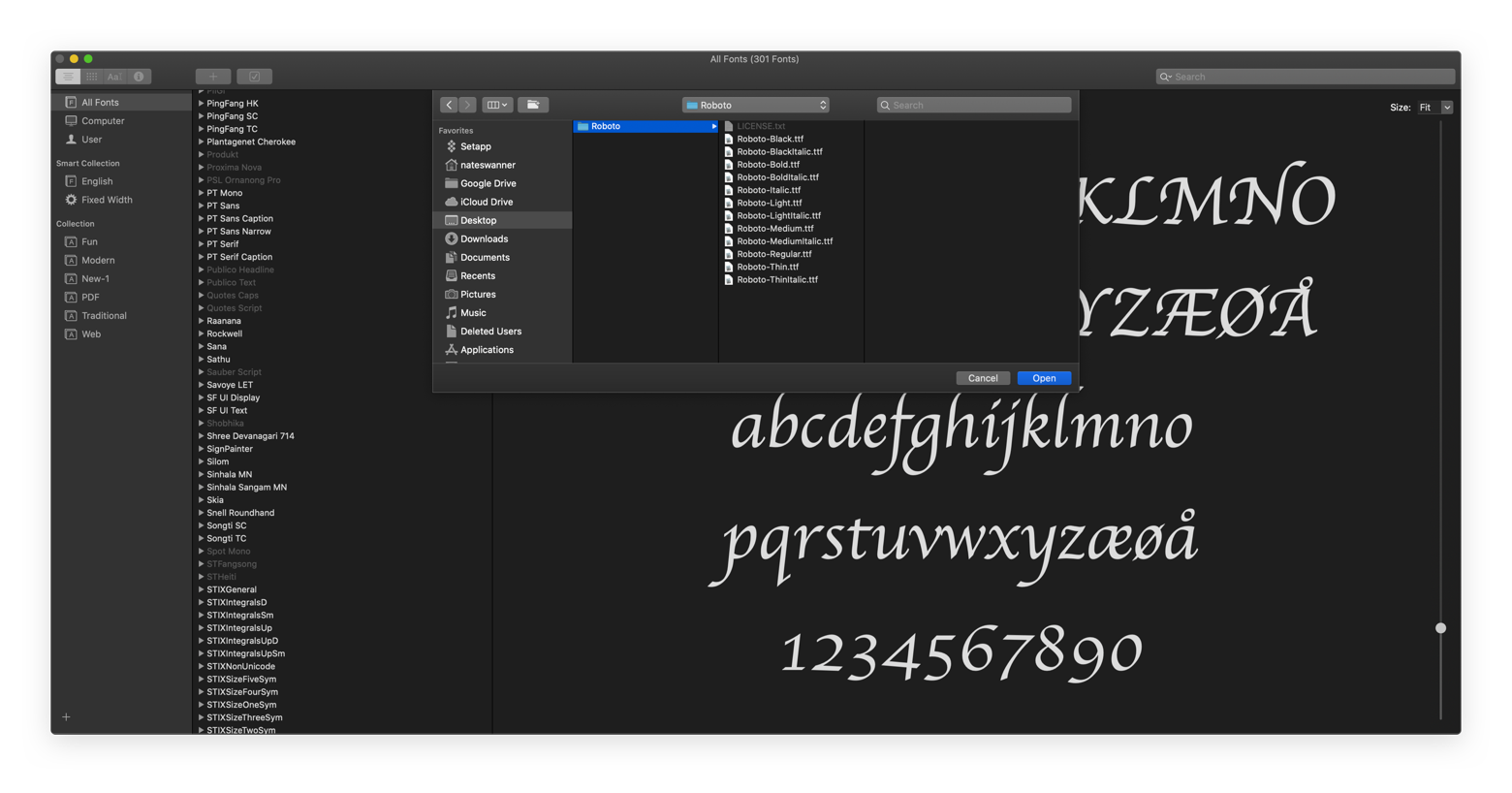
How to Add Fonts in Microsoft Word: A Comprehensive Guide
Do you want to make your Microsoft Word documents stand out? Adding unique fonts is one of the best ways to make your documents more eye-catching and add a personal touch. In this article, we’ll provide a comprehensive guide to adding fonts in Microsoft Word and explain why this is important.
Understanding Fonts and Why They're Important
Fonts are a crucial part of any document, and they can have a big impact on how the document looks and feels. Fonts are used to add a visual element to words and help differentiate one type of text from another. In Microsoft Word, you can use different fonts to emphasize a point, create an overall design, or make a document more readable.
How Fonts Impact Readability
The type of font you use can also have an impact on how readable your document is. Different fonts can be harder or easier to read, depending on the size and style of the font. For instance, sans-serif fonts like Arial and Verdana are generally easier to read, while serif fonts like Times New Roman and Garamond are typically more difficult to read.
Different Types of Fonts
There are many different types of fonts available, and they can range from very basic to highly ornate. Some of the most common types of fonts include serif, sans-serif, script, decorative, and display fonts. Serif and sans-serif fonts are the most commonly used, while script, decorative, and display fonts are used for more decorative purposes.
How to Add Fonts in Microsoft Word
Adding fonts to Microsoft Word is fairly simple. You can either download a font from the internet or purchase a font from a font vendor.
Downloading Fonts from the Internet
The easiest way to add fonts to Microsoft Word is to download them from the internet. There are many websites that offer free fonts, and you can usually search for fonts by type or keyword. Once you’ve found the font you want, simply download the font file and install it on your computer.
Purchasing Fonts from a Font Vendor
If you want to use a more unique font, you can purchase a font from a font vendor. Font vendors offer a variety of fonts that can be used for commercial or personal use. When purchasing a font, you will need to download the font file and install it on your computer.
Installing Fonts on Your Computer
Once you’ve downloaded the font file, you will need to install the font on your computer. To do this, open the font file and click on the “Install” button. This will install the font on your computer, and you will be able to use it in Microsoft Word.
Using Fonts in Microsoft Word
Once the font is installed, you can use it in Microsoft Word. To do this, open Microsoft Word and select the “Font” drop-down menu. Then, select the font you want to use. You can also adjust the font size, color, and other formatting options from the “Font” menu.
Conclusion
Adding fonts to Microsoft Word is a great way to make your documents more visually appealing and add a personal touch. By following the steps outlined in this article, you can easily add fonts to Microsoft Word and make your documents stand out.
Whether you’re creating a resume, a business report, or a presentation, fonts can help make your document look professional and help you convey your message in a clear and concise manner. So, if you’re looking to add a little more life to your documents, adding fonts in Microsoft Word is a great place to start.
:max_bytes(150000):strip_icc()/001-how-to-add-fonts-to-word-4ee125c830434691acf2b76c7fb1cc98.jpg)
Image :
lifewire.com
Detail Info Video
If you're curious about the subject discussed in this article, I suggest watching the video below. In this video, you'll acquire further perspectives and details on the subject, as well as graphic illustrations of some of the central concepts and ideas covered in the piece. You'll also have the opportunity to get insights from experts in the field and connect with fellow viewers who are interested in the same theme. Whether you're aiming to broaden your comprehension of the subject or simply desire to discover it further, this clip is a helpful resource for anyone enthusiastic in learning more. So, if you want to acquire a broader perspective of the topic, make sure to view the linked video. It's sure to give you the insight and information you need to expand your understanding and expertise.
As we conclude, About this topic How To Add Fonts In Microsoft Word our hope is that you found the information presented valuable and useful. We realize that our environment is always evolving, and keeping up with the most recent advancements could be challenging. That's why we make it our mission to offer our readers with the most information out there. Your feedback is important to us, thus please feel free to share feedback in the comments section. We appreciate your readership and suggest you to explore other pieces on our website to broaden your understanding more. Many thanks for being a part of our community!
Post a Comment for "How To Add Fonts In Microsoft Word"